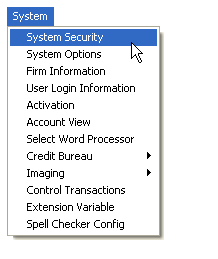
This new V7 feature will allow you to suppress documents based on a System User or Team in System Security.
1. Click on the “System” on the menu bar.
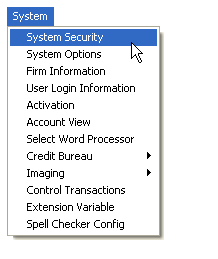
2. Click on “System Security” and the following screen will appear:
This new feature adds documents to the “System Security” menu. The feature will give you the ability to limit access to documents based on the “System User” or “Team”.
Things to Remember: That if the user is logged in when the changes are made to “System Security” they will need to log out and re-log in for the changes to take affect.
1. On the left hand side of the screen use the sign to drop down the menu to locate the “System User” or “Team”.
2. Highlight the “System User” or “Team” that you want to disable access to a document.
3. On the right hand side of the screen use the sign to drop down the menu to locate the new document section. Select the “CMWIN” folder, then the “Home Form”, then “Debtor Accounts”, then “Main Account” form, then “Documents”, and then “Documents Add, Del, Mod”.
4. The highlighted section displays the locations where you can access a document to be
generated in CollectMax.
5. Use the sign to locate the “Document” of your choice.
6. Then use the radio button to select the “Disabled” option for that document and make sure you are still aligned to the “System User” or “Team” on the left.
7. Then click the  button.
button.
8. Then the following pop-up will appear:
9. Click the  button.
button.
10. Then click the  button to return to the “Main Menu”.
button to return to the “Main Menu”.
1. From the “Main Menu” and select 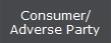 .
.
2. Select a “Consumer Debtor” by using any of our “Find by” options.
3. Once the “Consumer Debtor” pulls up click on the button.
4. Then highlight the document that was suppressed in “System Security”. Once the document is highlighted, you should see that all the options for that document disabled on the “Document Main Screen”.
5. Click the  button and it will return you to the “Consumer
button and it will return you to the “Consumer
Debtor Screen”.
6. Click the  button and it will return you to the “Main Screen”.
button and it will return you to the “Main Screen”.